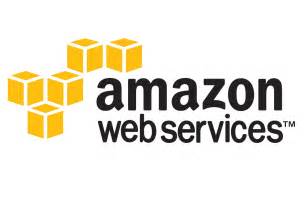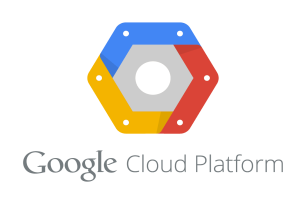Amazon Web Service
How To Launch EC2 Instance
In this article we will learn how to launch a EC2 instance. For this you need to have AWS account. If you do not AWS account, then create AWS account. Performing this lab will not incur any charges if you have AWS free tier account.
Step 1: Go to AWS console click on service and select .EC2.
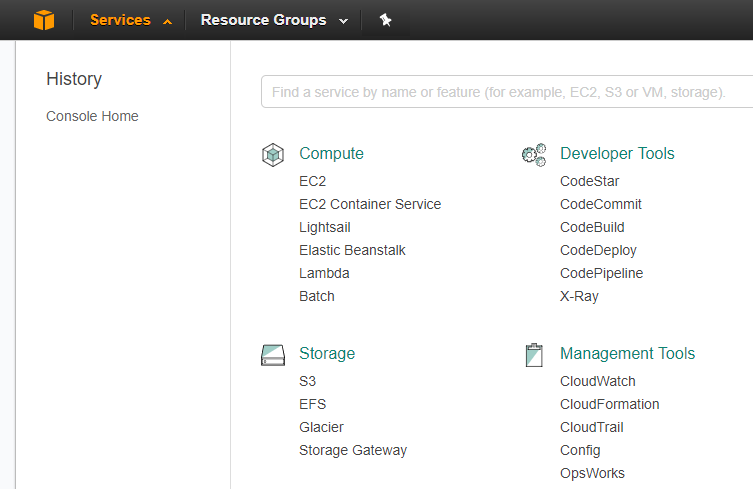
Step 2: Click on Launch Instance.
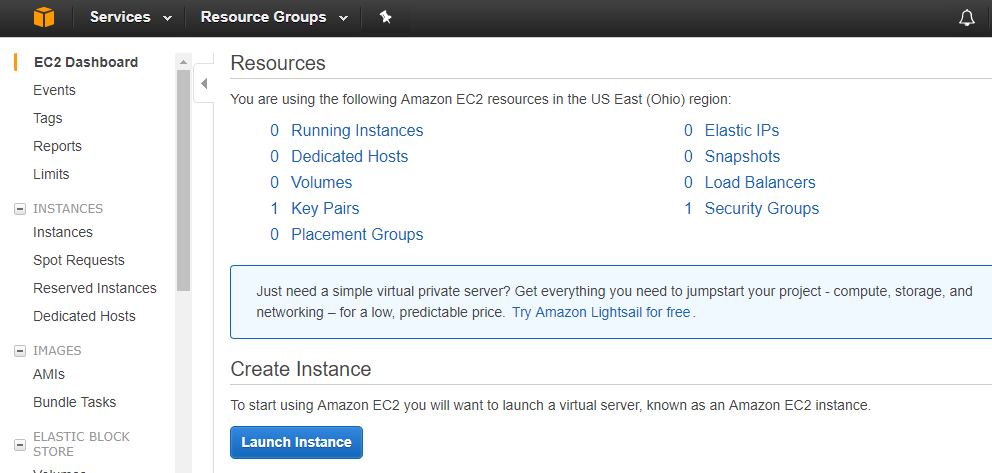
Step 3: Choose Amazon Linux AMI You can choose different AMI based on your requirement.
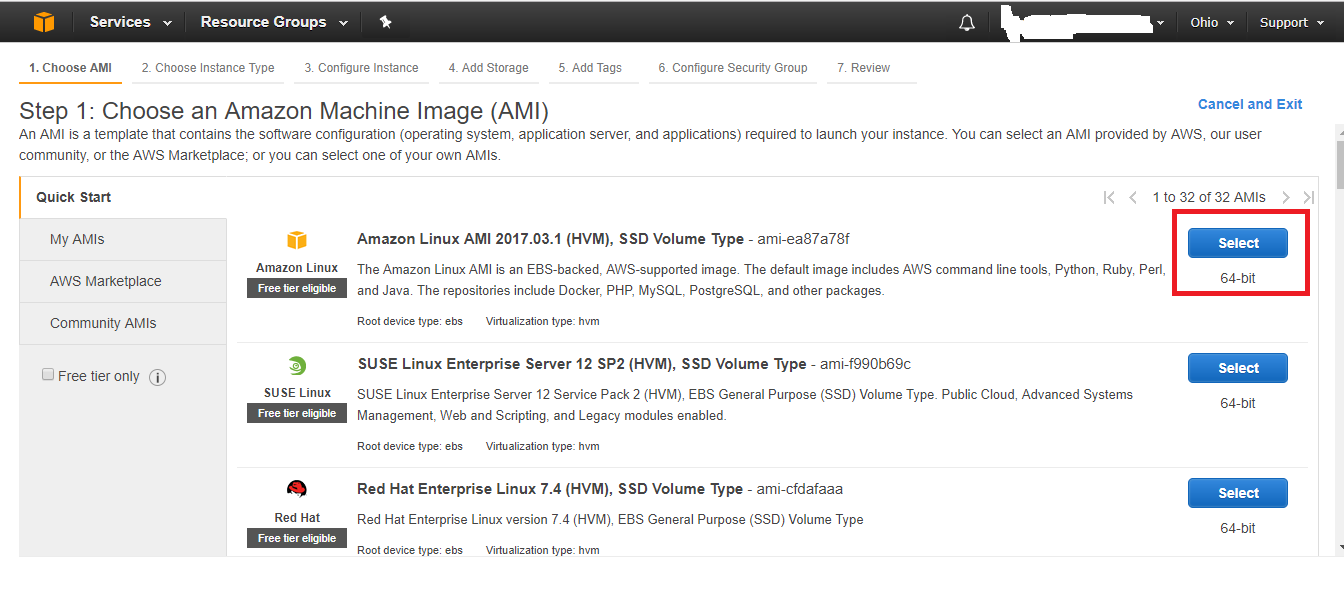
Step 4: Choose t2.micro for free tier but you can choose different machine depending on you requirement. t2.micro is free for free tier accounts.
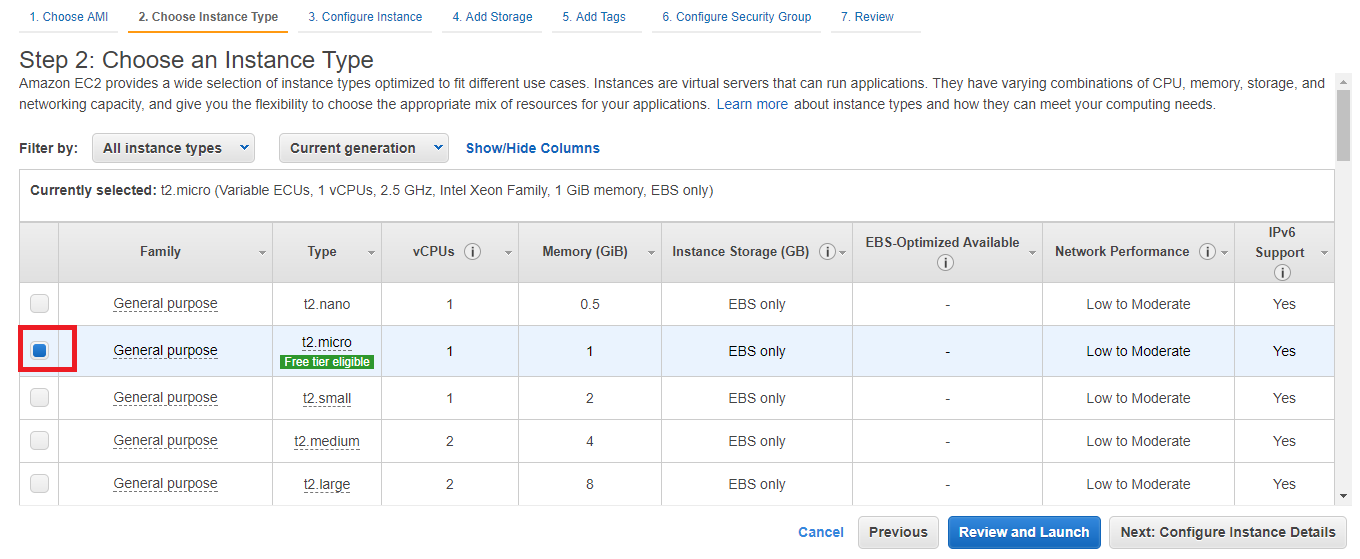
Step 5: Click on Add storage. In this details page you can choose number of options but for this tutorial this not need to be changed.
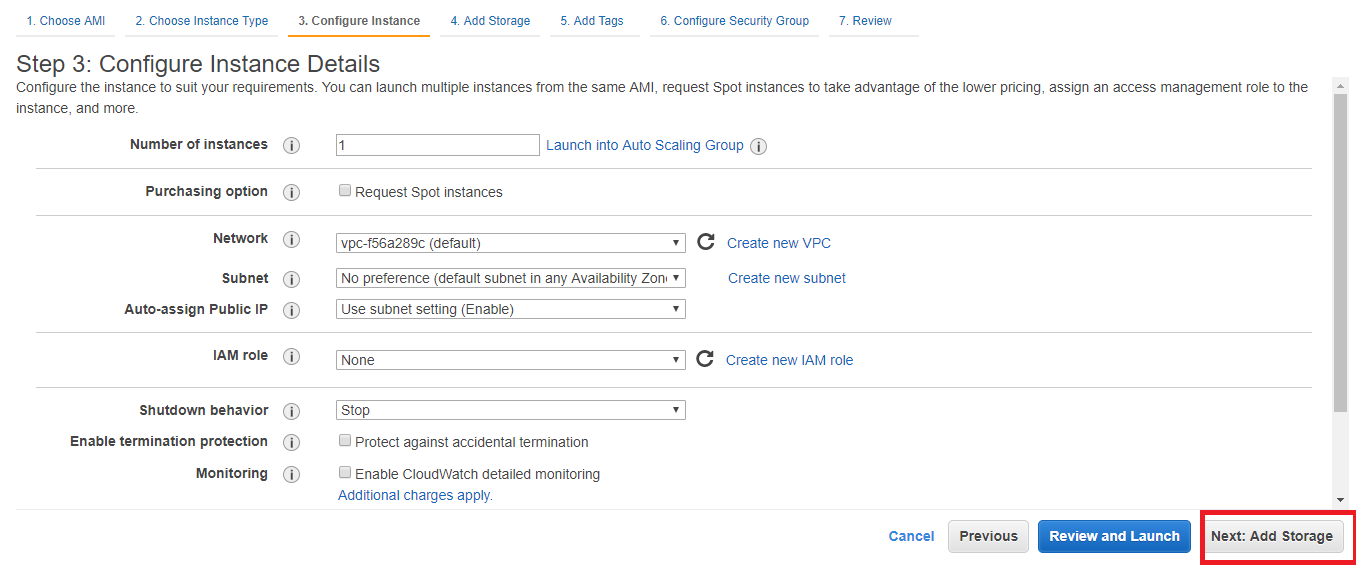
Step 6: Here you can specify size of the root volume. In this tutorial we are using 8 GB and click on next Add Tags
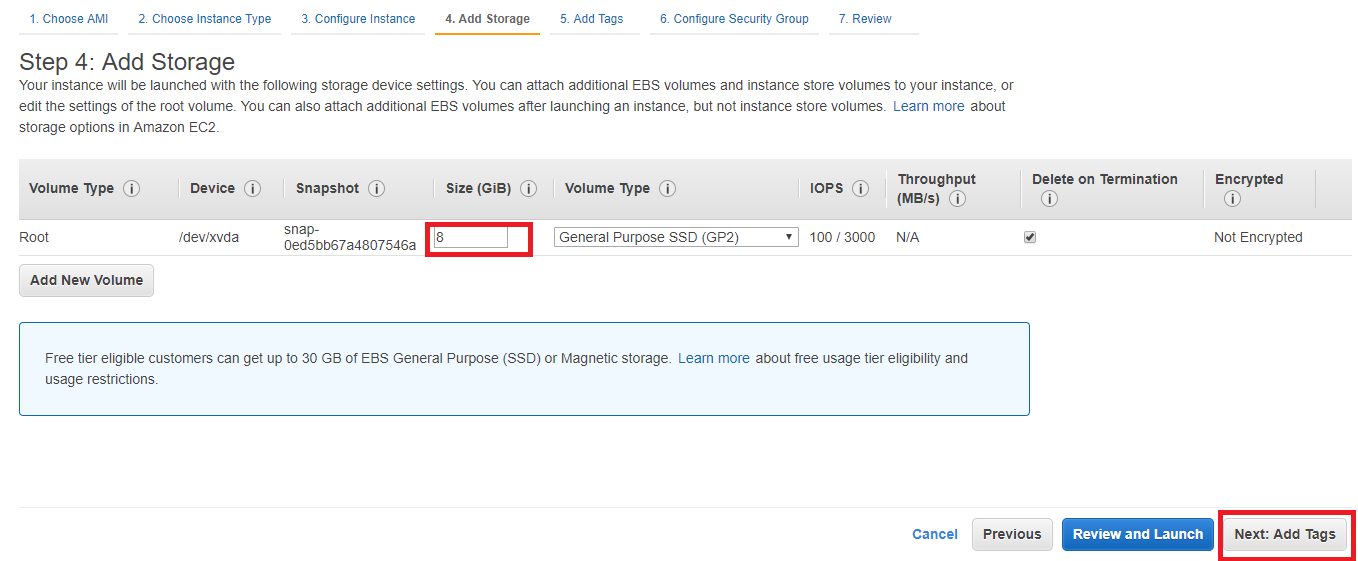
Step 7: Click on Add tag.
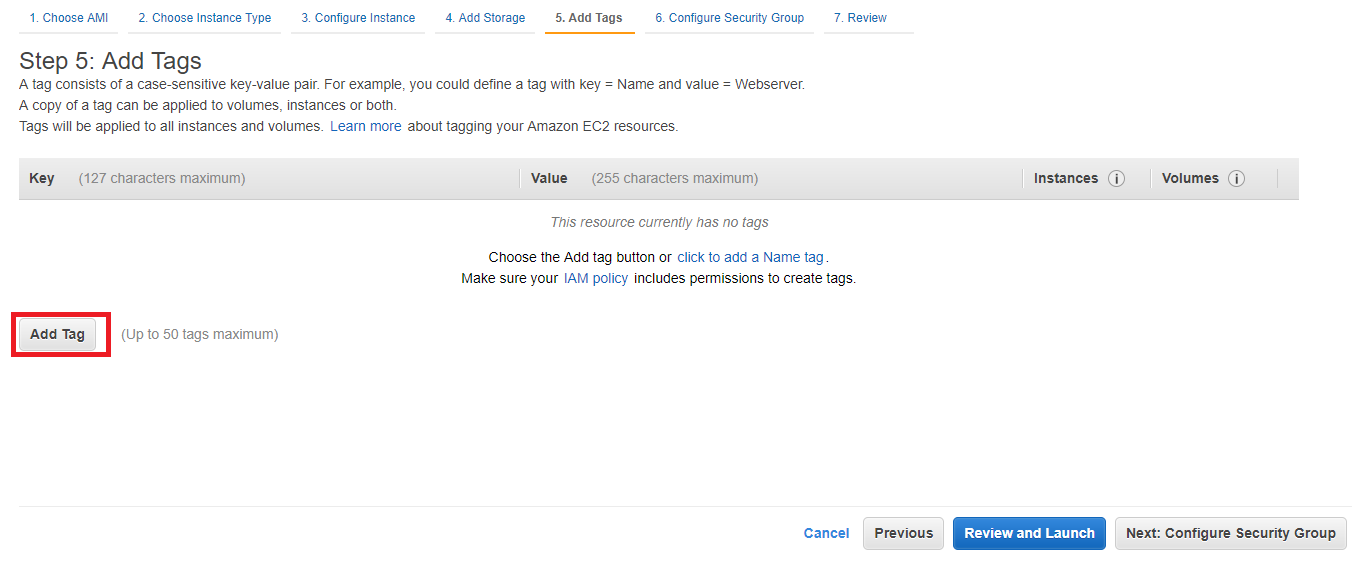
Step 8: Enter key as Name and value as LearnCloud-Instance. You can give another name. Click on Configure Security Group.
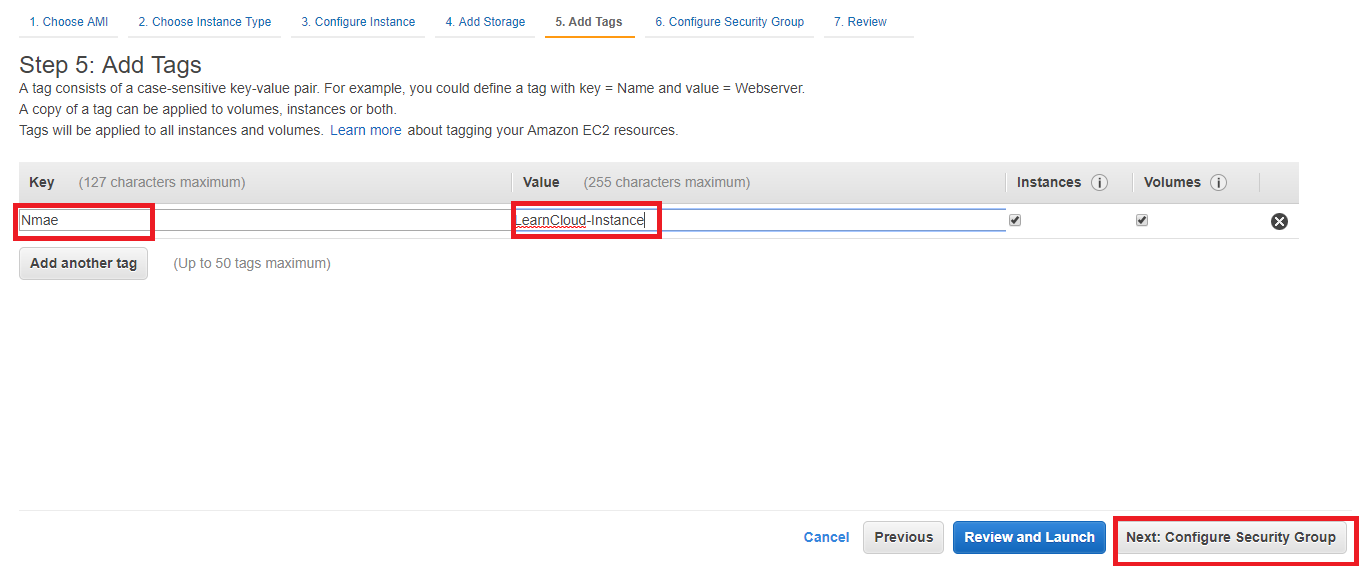
Step 9: Now you have to open required port on this machine. SSH port is required for access to your machine and HTTP is require for web server access. You can choose source as custom, specific IP address or anywhere. After that click on Review and Launch
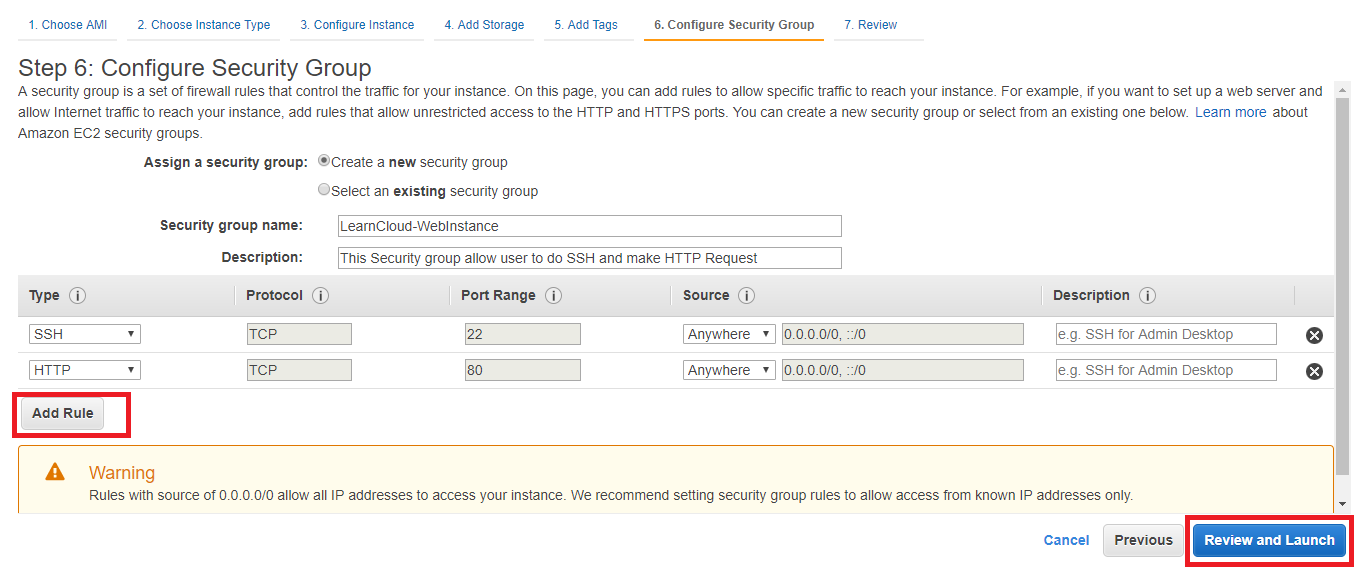
Step 10: You can review all details of your instance you are going to launch. Review all information and Click on Launch
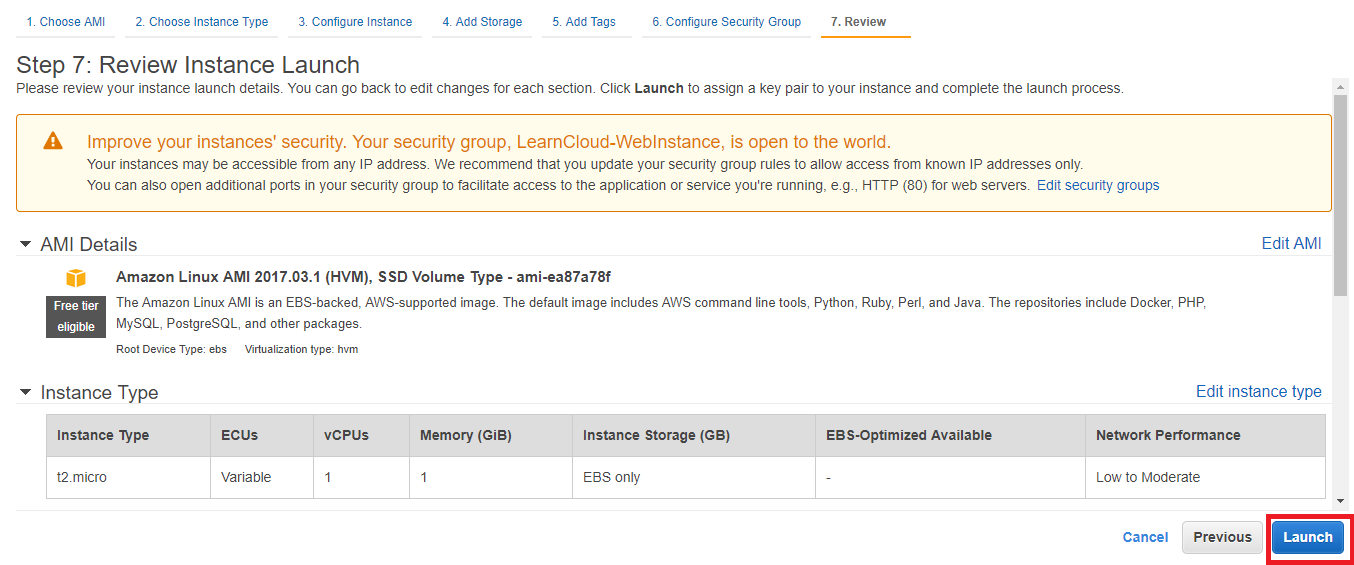
Step 11: Now you can choose existing key Pair or you can create new key Pair and click on Download Key Pair after that click on Launch Instances
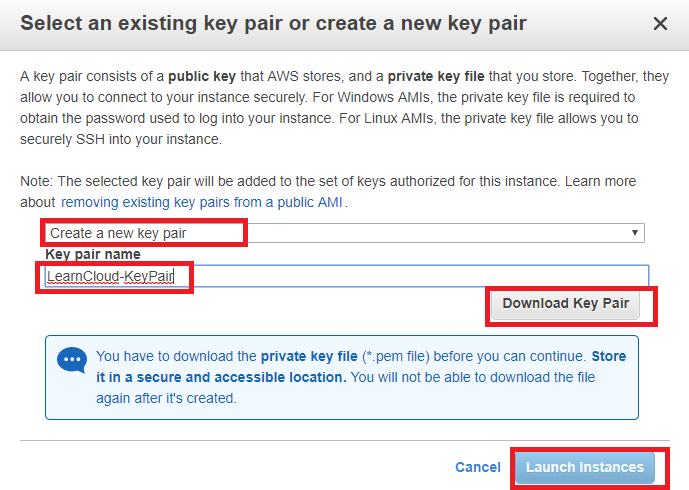
Step 12: click on link to go the instances page .
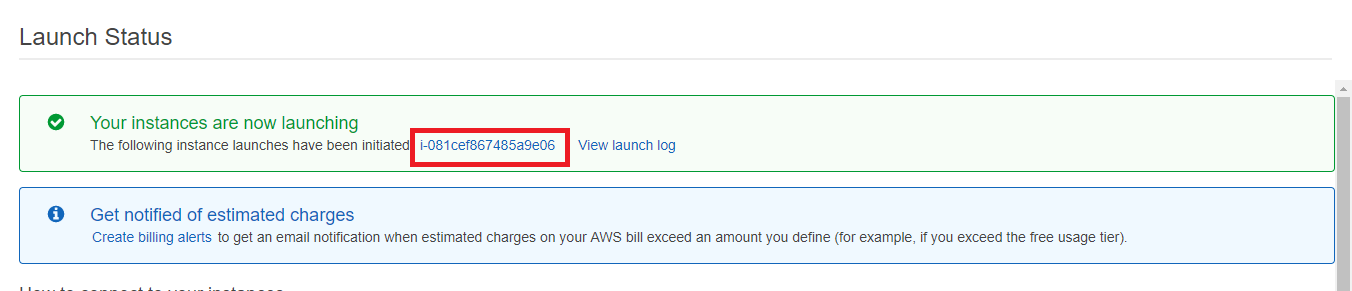
Step 13: Now you have successfully launch your instance.
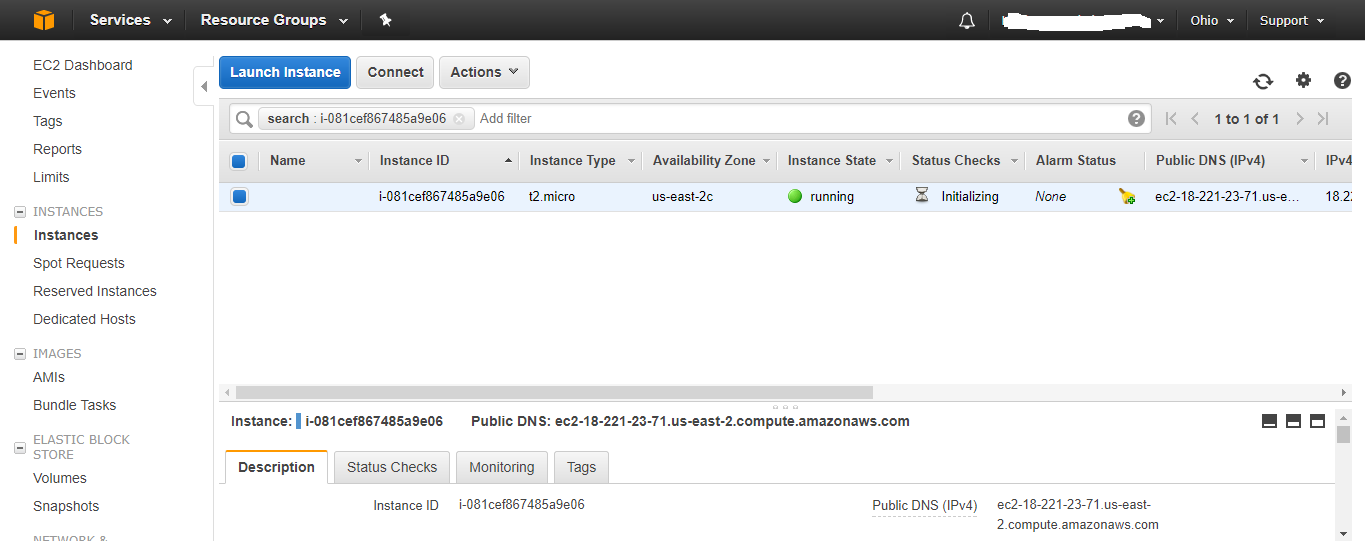
Check below link to know how to access ec2 instance using PUTTY.
Check below link to know how to access ec2 instance using PUTTY.Must Read Article
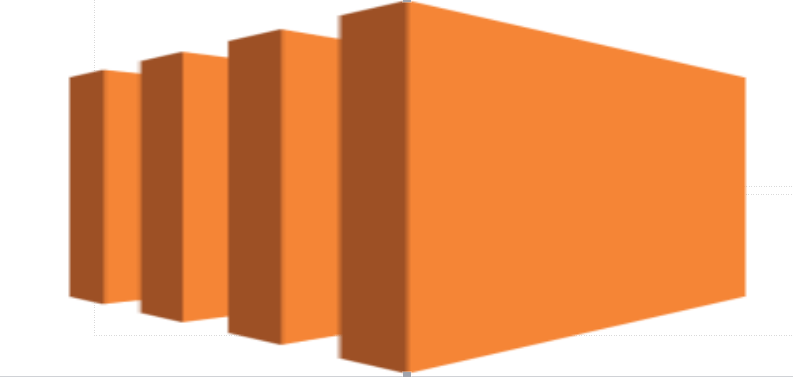
How To Launch EC2 Machine
In this article we are going to learn how to launch a EC2 instance. For this you need to have AWS account.
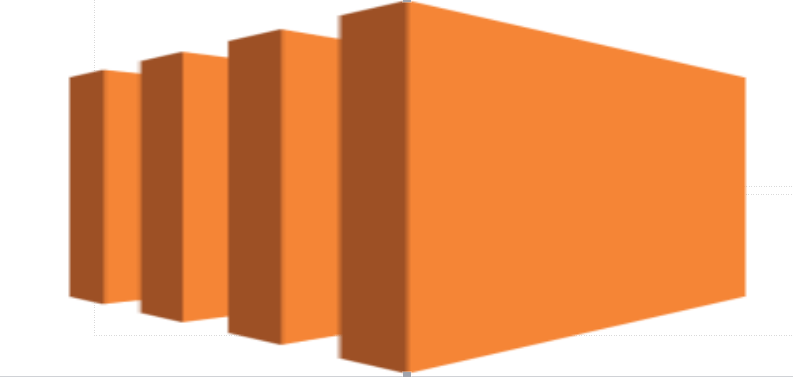
How to install WordPress on EC2 machine
Before you start installing WordPress on EC2 machine. You must log in into the machine.
How to assign Static IP to EC2 Instance
In this tutorial we are going assign static IP to EC2 Instance.
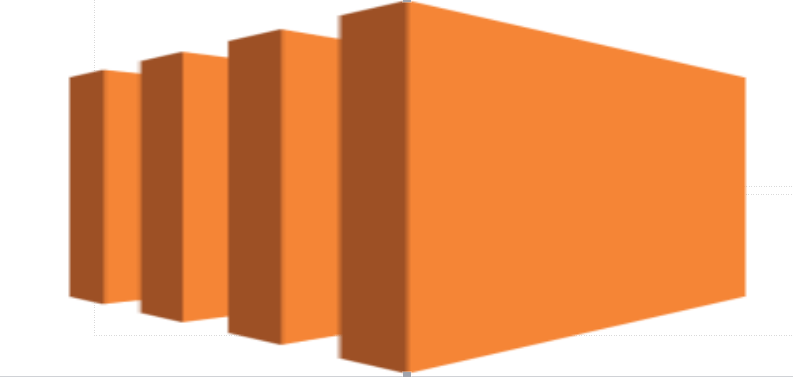
How to Stop EC2 instance
In this tutorial we are going to stop EC2 instance.
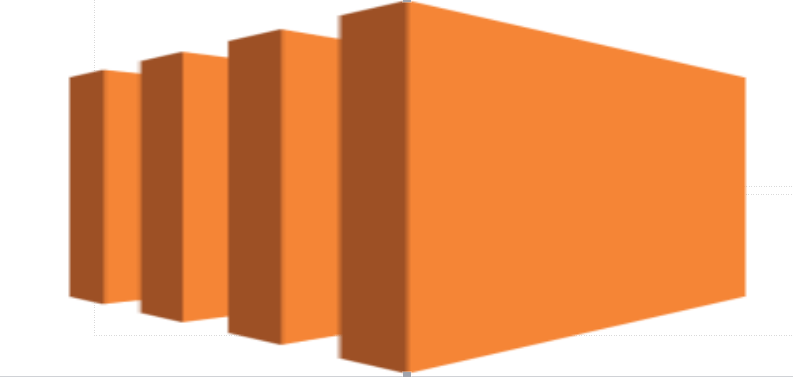
How to Terminate EC2 instance
In this tutorial we are going to terminate EC2 instance.
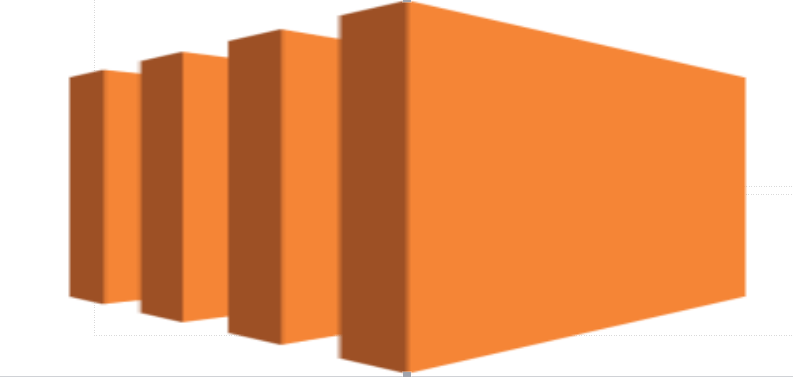
How to Access EC2 instance using putty
In this tutorial we will learn how to convert .pem file into .ppk file. After converting private key we will login into ec2 machine using putty.
How to allocate Static IP address
In this tutorial we are going to allocate a static IP.
How to Copy AMI to another Region
In this tutorial we are going a AMI to another region.
How to copy snapshot from one region to another
In this tutorial we are going copy snapshot from one region to another.
How to create a volume from Snapshot
In this tutorial we are going to create a volume from existing snapshot.
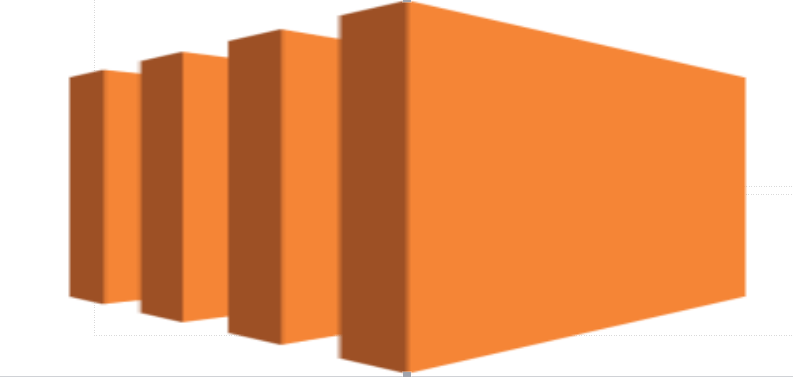
How to create Image from EC2 instance
In this tutorial we are going create an Image from a running ec2 instance.
How to install WordPress on VM instance in Azure
Before you start installing WordPress on VM instance on Azure. You must log in into the machine. You can launch a VM Instance in Azure using this tutorial. After launch of machine log in into the machine using SSH. If you do not know how to SSH in VM instance you can follow this tutorial.
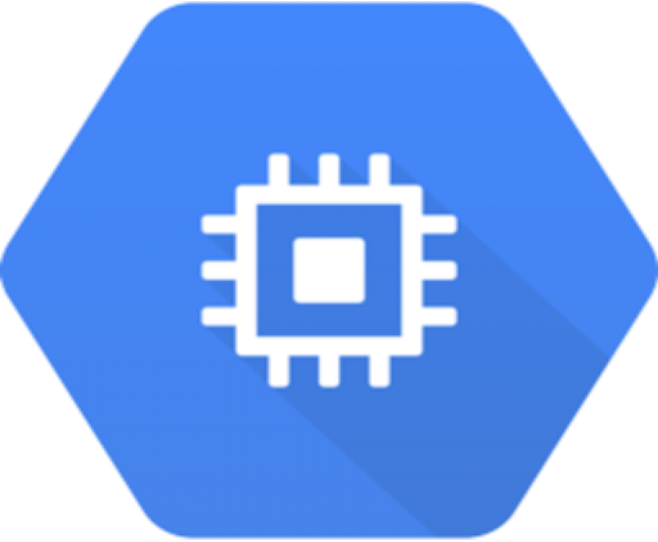
How to launch a VM instances in Google Cloud
In this tutorial we are going to launch a Compute Egine instance.
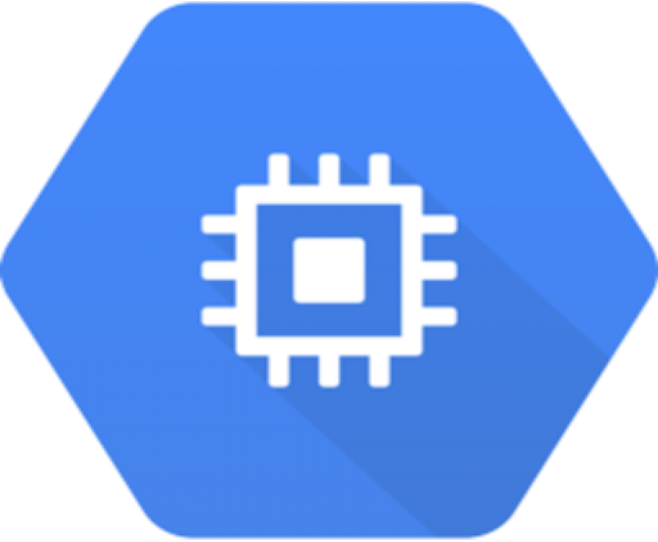
How to install WordPress on VM instance in Google Cloud
Before you start installing WordPress on VM instance on Google Cloud. You must log in into the machine. You can launch a VM Instance on Google Cloud using this tutorial. After launch of machine log in into the machine using SSH. If you do not know how to SSH in VM instance you can follow this tutorial.