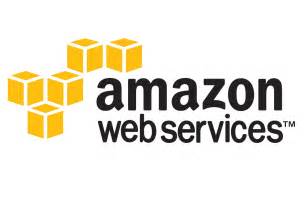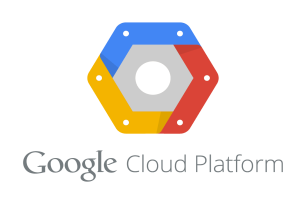Azure Cloud Platform
How to install WordPress on VM instance in Azure
Before you start installing WordPress on VM instance on Azure. You must log in into the machine. You can launch a VM Instance in Azure using this tutorial. After launch of machine log in into the machine using SSH. If you do not know how to SSH in VM instance you can follow this tutorial.
Step 1: Run this command to update all package.

Step 2: Using below command we will install Apache server on the machine.

Step 3: you can test that you have successfully installed apache server by typing public IP of instance in your browser.

Step 4: Using below command we will install PHP server and MySQl server on the machine.

Step 5: Enter the password for MySQL database.
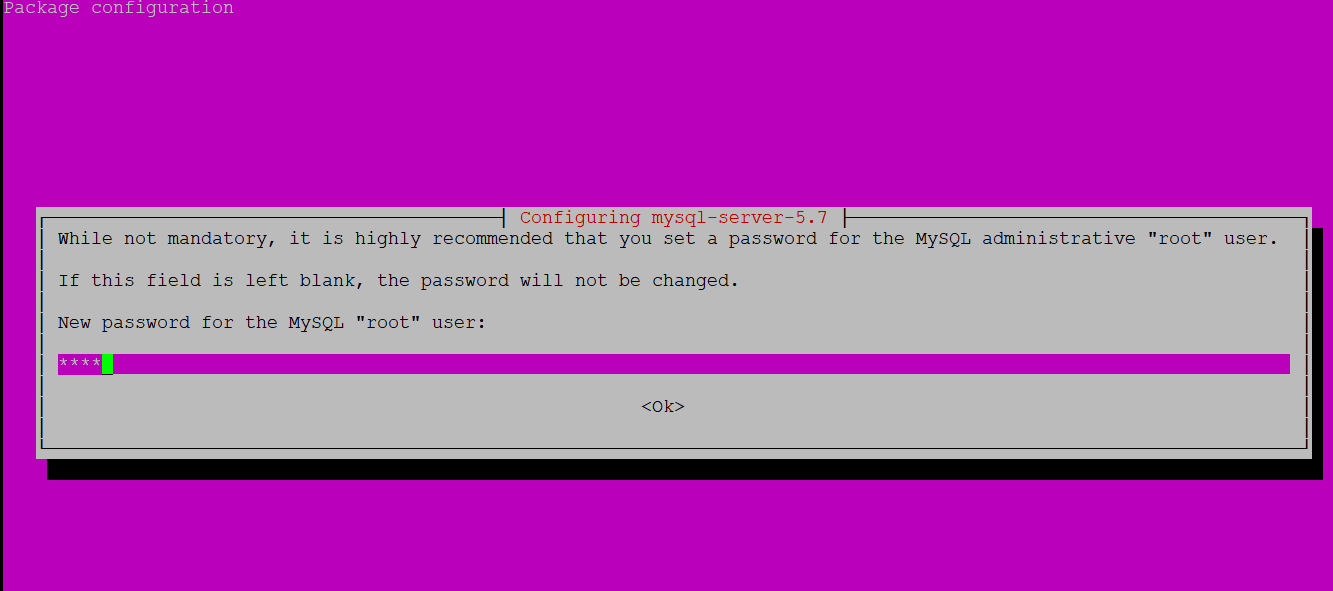
Step 6: Now using below command we will create directory for MySQL database.

Step 7:Now we will begin MySQL secure installation using below command.

Step 8: Just follow the instructions on the screen.
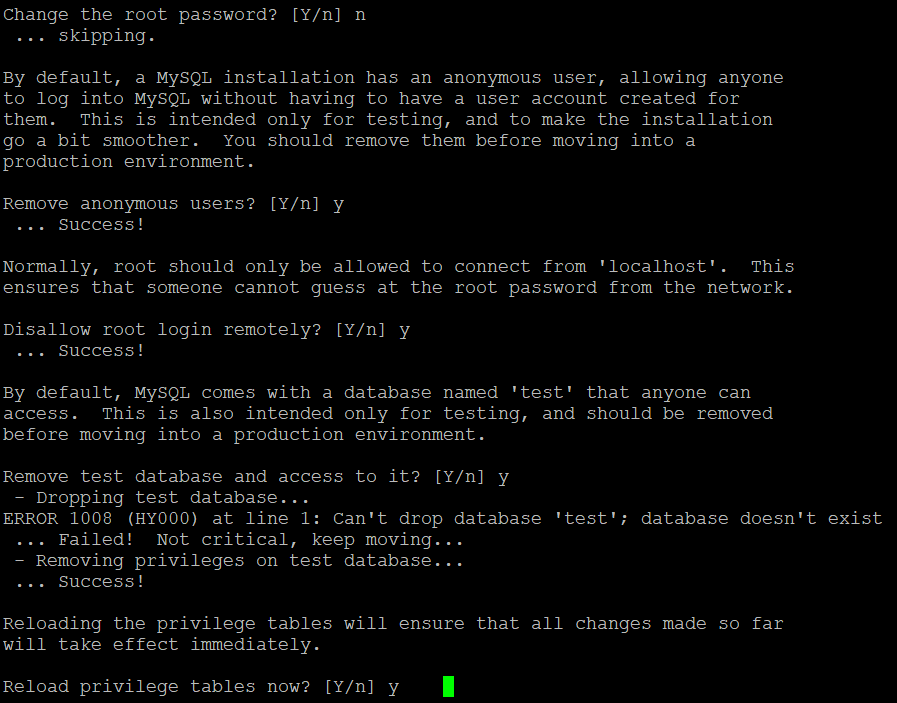
Step 9: execute the below command to install required library.

Step 10: Now we will go to var/www/html directory using below command.

Step 11: Now we will create test.php file under html directory using below command.

Step 12: Write these lines in test.php.
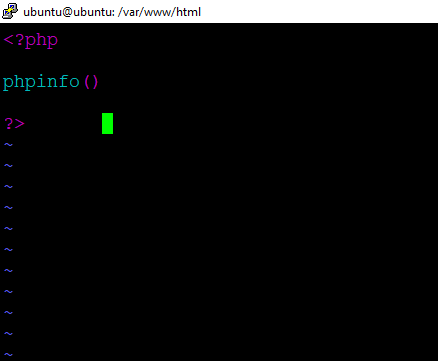
Step 13: Now go to your browser and type your public IP/test.php. You will see the below page if php is successfully installed.
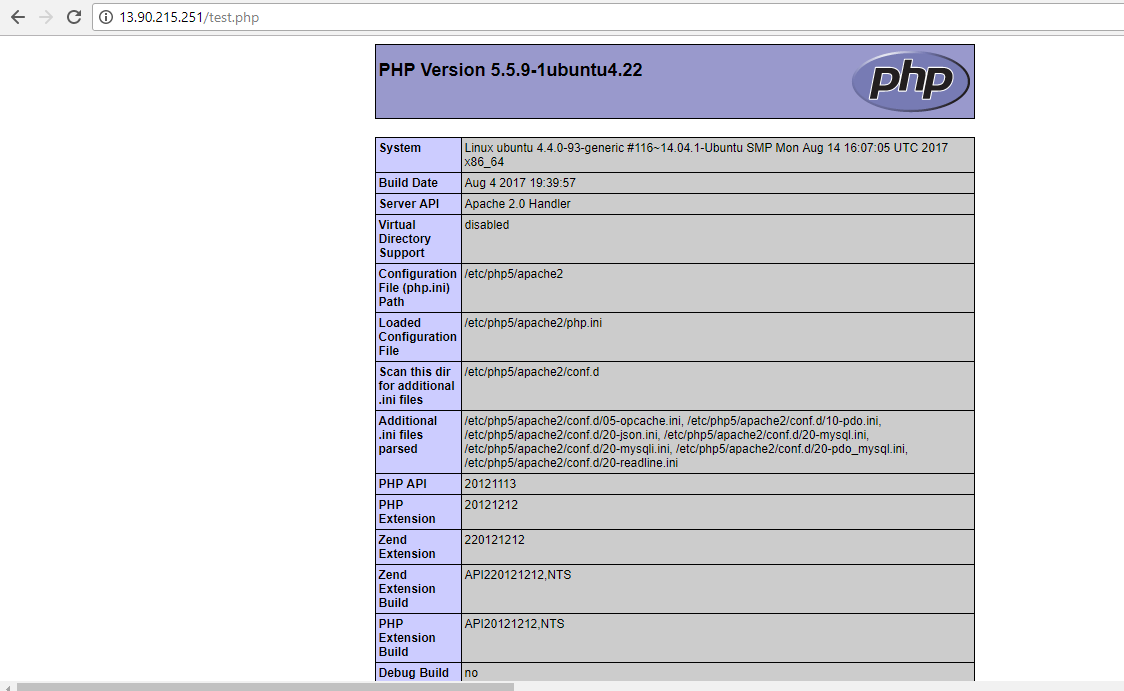
Step 14: now edit the directory index to give priority to .php file using this command sudo vi. /etc/apache2/mods-enabled/dir.conf
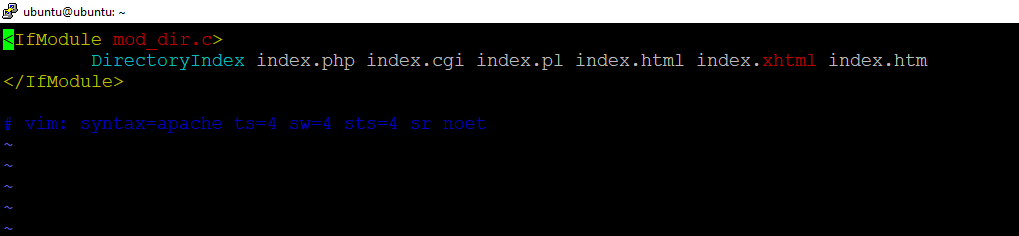
Step 15: Now we will login into MySQL server using below command.

Step 16: Using below command we will create a user and grant all privileges on database wordpress.

Step 17: Using below command we will create a user and grant all privileges on database wordpress.


Step 18: Flush privileges using below command and type exit.
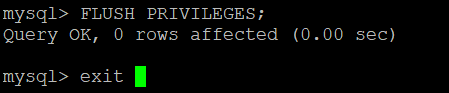
Step 19: Now we will move to home directory and download WordPress using wget command.

Step 20: Now we will unzip the downloaded WordPress folder using tar command.

Step 21: Now we will go to wordpress folder using cd command.

Step 22: Executes the following command to create wp-config.php file.

Step 23: Now we will edit wp-config.php file using command sudo vi wp-config.php and Enter the foll0wing details show in figure.
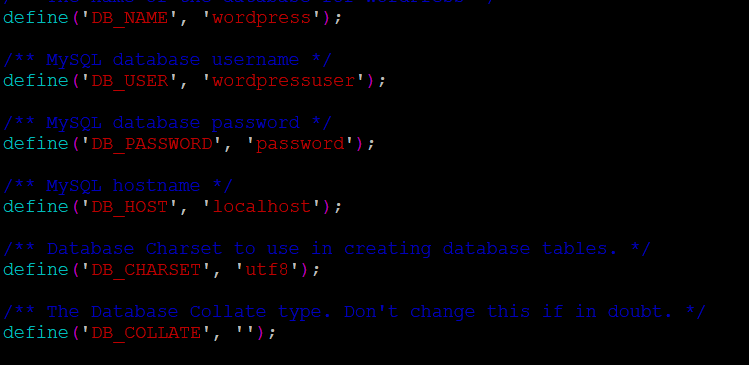
Step 24: Use below command to copy wordpress folder to html folder.

Step 25: Go to your browser type your ip adress/wp-admin in you browser ,fill the details and click on install wordpress.
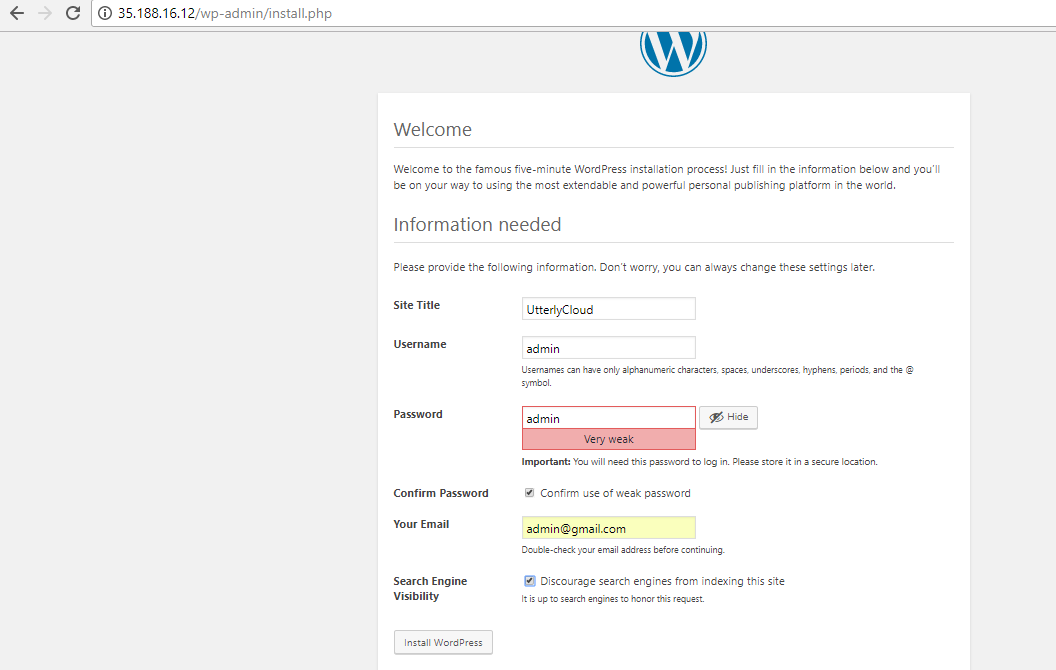
Step 26: After successfully installation click on log in.
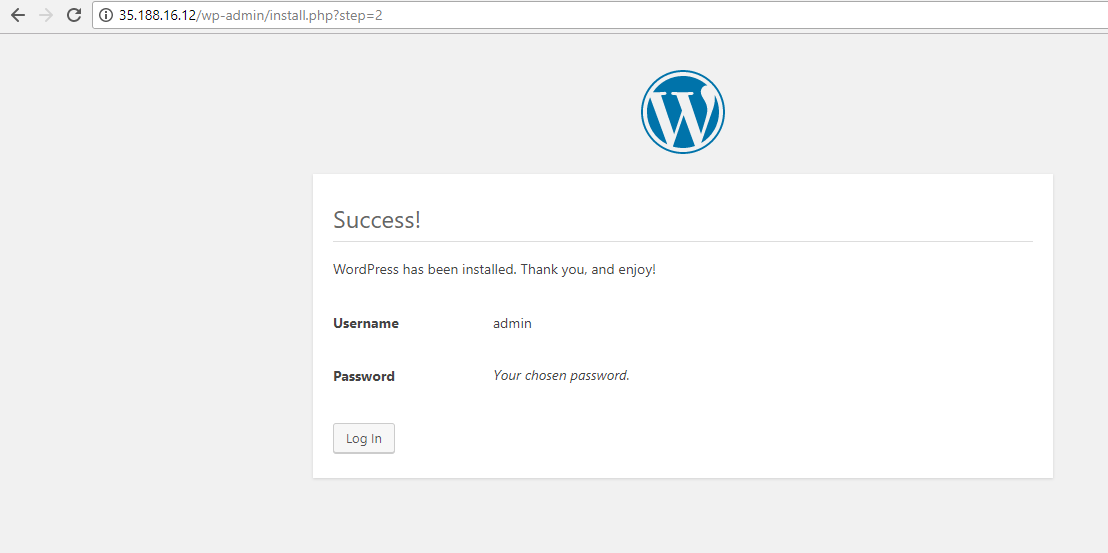
Step 27: log in using id and password.
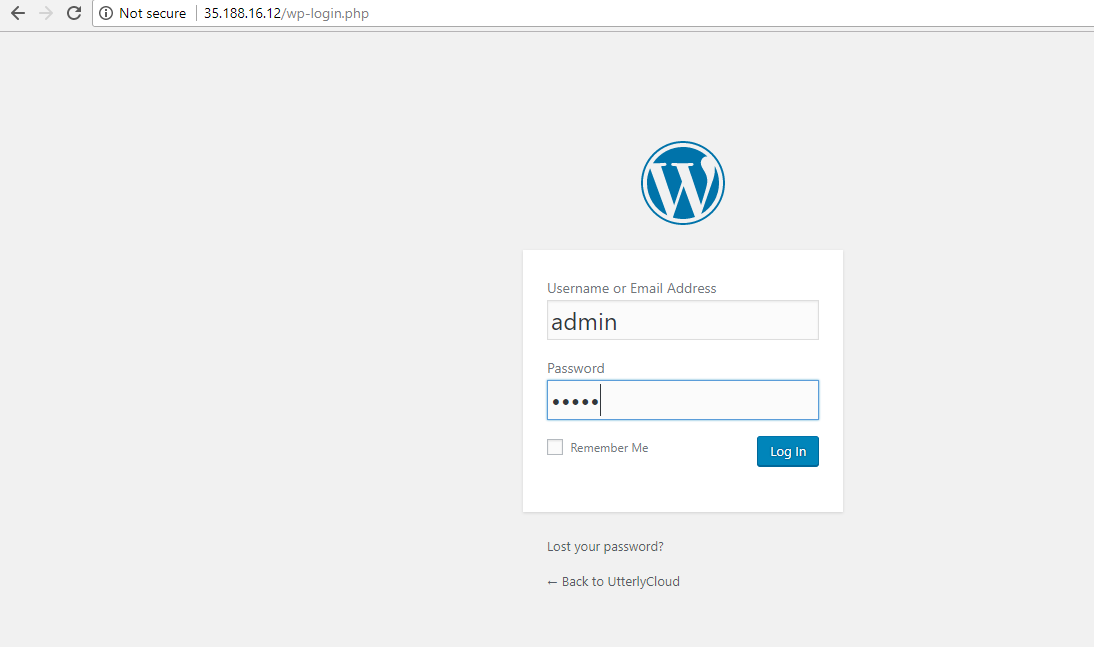
Step 28: After successfully log in you will see the following screen.
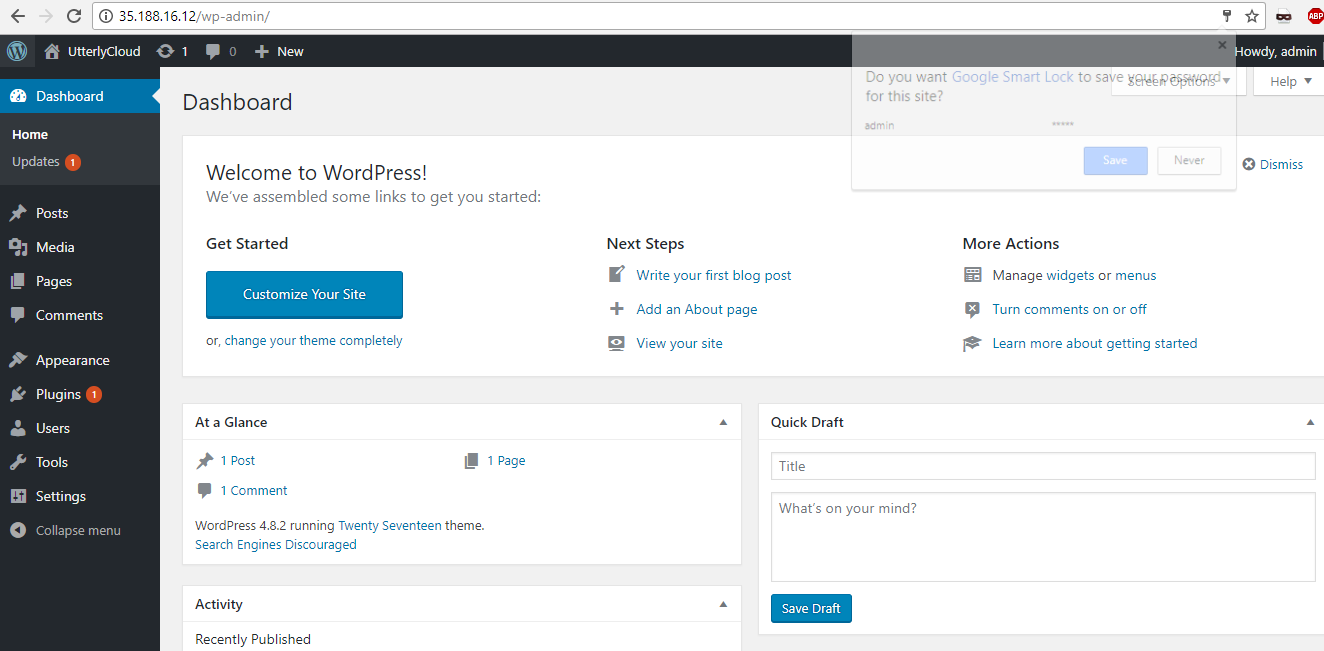
Step 29: Type your public IP of your machine in the browser.
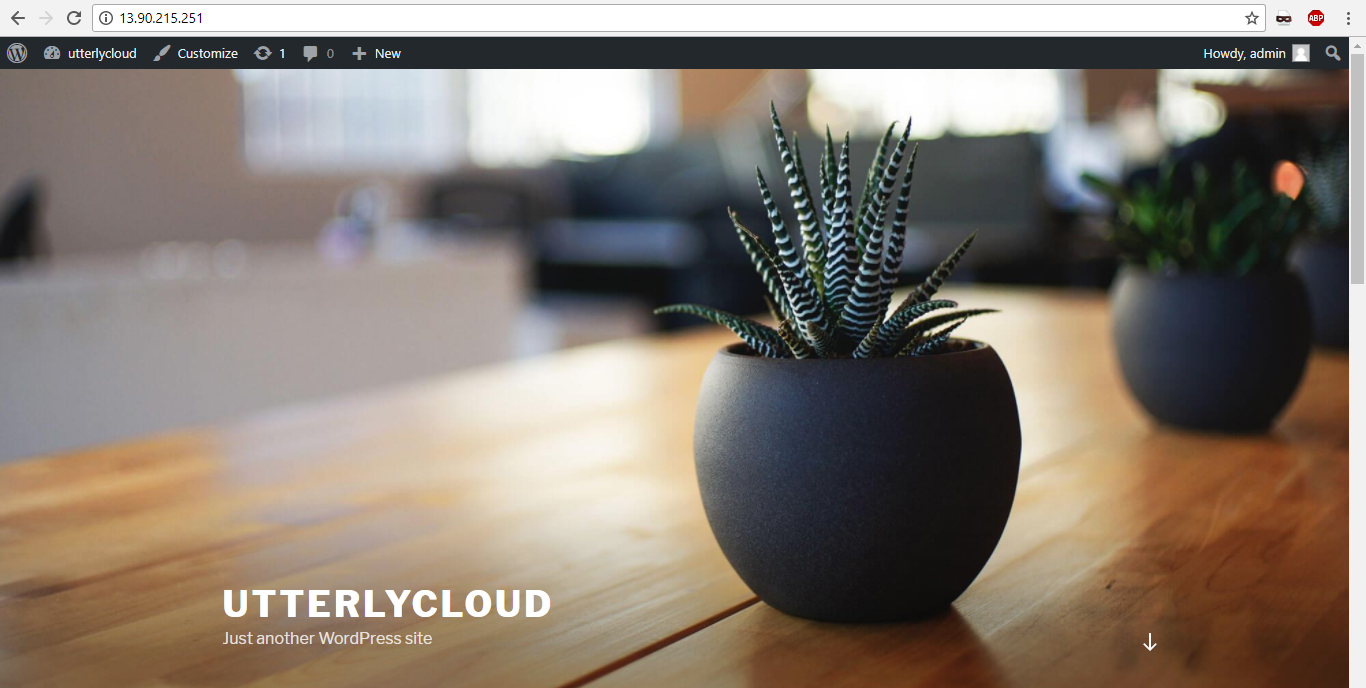
Must Read Article
How to associate static IP to Network Interface in Azure
In this article we are assign static to a newtwork interface.
How to create a resource group in Azure
In this Tutorial we are going to create a Resource Group in Azure.
How to create a Storage account in Azure
In this Tutorial we are going to create Storage account in azure..
How to create a VM instance in Azure
In this Tutorial we are going to launch a Virtual Machine in azure.
How to delete static IP in Azure
In this Tutorial we are going to delete that static IP we created.
How TO delete VM Instance in Azure
In this Tutorial we are going to delete Virtual Machine.
How to disassociate static IP to Network Interface in Azure
In this Tutorial we are going to disassociate static ip from Network Interface in Azure.
How to install WordPress on VM instance in Azure
Before you start installing WordPress on VM instance on Azure. You must log in into the machine. You can launch a VM Instance in Azure using this tutorial. After launch of machine log in into the machine using SSH. If you do not know how to SSH in VM instance you can follow this tutorial.
How TO restart VM Instance in Azure
In this Tutorial we are going to Restart Virtual Machine in Azure.
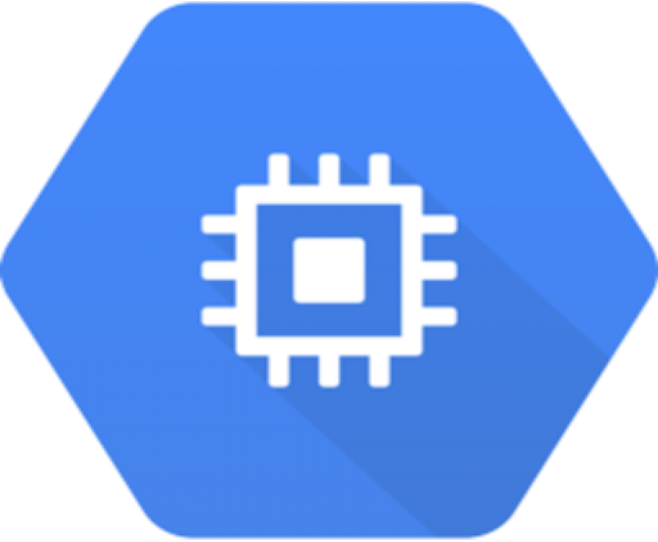
How to launch a VM instances in Google Cloud
In this tutorial we are going to launch a Compute Egine instance.
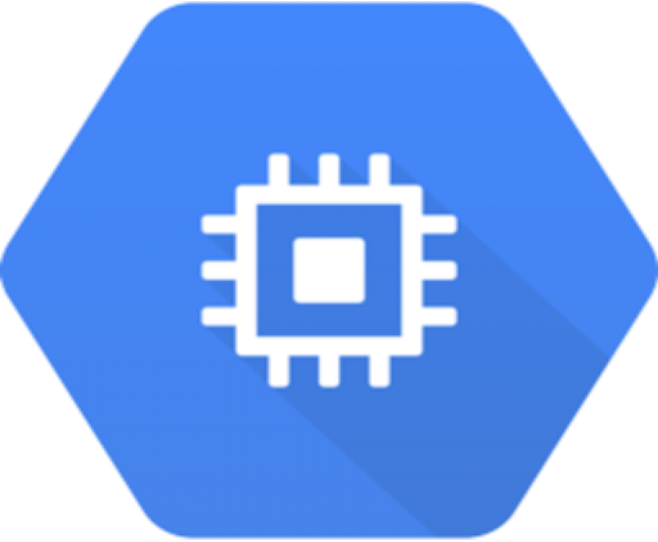
How to install WordPress on VM instance in Google Cloud
Before you start installing WordPress on VM instance on Google Cloud. You must log in into the machine. You can launch a VM Instance on Google Cloud using this tutorial. After launch of machine log in into the machine using SSH. If you do not know how to SSH in VM instance you can follow this tutorial.
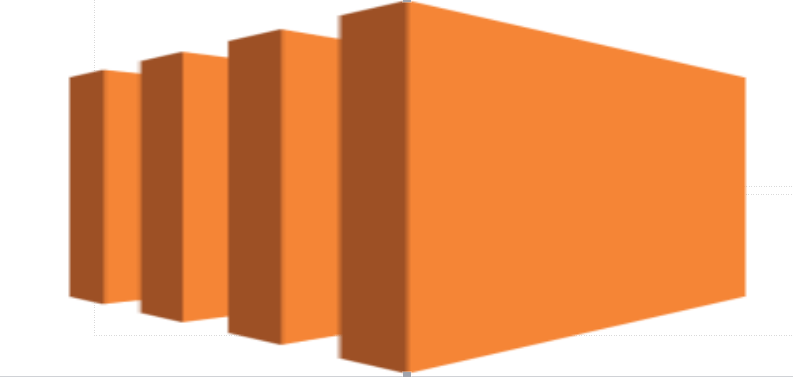
How To Launch EC2 Machine
In this article we are going to learn how to launch a EC2 instance. For this you need to have AWS account.

How to install WordPress on EC2 machine
Before you start installing WordPress on EC2 machine. You must log in into the machine.